Getting JPG dimensions with AS3 without loading the entire file
Does this sound familiar: You’re loading a JPG file, and want to know what size it is before it has loaded? This can be useful if you’re for example drawing a border/background, which will contain the image. If you don’t know what size the image is, you don’t know what size the box should be. I’m sure there are better & more common uses to this, but i know for sure it can be really useful.
Anyway, I decided to solve this problem. If you don’t care about how it works, fine, i’ll give you the short version first. After all the class i’ve created does all the heavy lifting for you, so if you just want to have it work, you can just use it without worrying about what’s under the hood.
Here’s the class: JPGSizeExtractor.as. Download it and put it in a folder
com/anttikupila/utils in your classpath. Then you can just use it like this:
var je : JPGSizeExtractor = new JPGSizeExtractor( );
je.addEventListener( JPGSizeExtractor.PARSE_COMPLETE, sizeHandler );
je.extractSize( your_jpg_file.jpg );
function sizeHandler( e : Event ) : void {
trace( "Dimensions: " + je.width + " x " + je.height );
}
To trace out debug information, you can say je.debug = true;
What it actually does is that it starts loading the JPG file and analyzes every byte that has loaded. When it find the jpg’s JFIF headers (according to the JPEG specs), it will be able to determine the dimension of the file and close the stream. The dimensions in a jpg are before the actual image info, meaning that you can load a 10mb file and get it’s dimensions in a fraction of a second, instead of waiting for the entire file to load.
Note: This doesn’t work for all files. Some files i tried with were not according to the JPEG specs (or then i misunderstood something, which is more likely since other software showed the correct dimensions). Don’t use this in mission critical projects, unless you have control over the JPG files. I don’t take any responsibility of it working correctly.
Download the class, with an example
If you’re not so much interested in “the what”, but more “the how”? Read on. Let’s see what we can do about that .. 😉
What we need to do is look at the JPEG specs to see where the image dimensions are stored. Then just go to that place in the file and read out those dimensions. Simple enough, ‘aye? Well, it pretty much is, but there are some bumps on the road..
First we have to know how a JPEG file is structured. Luckily JPEG is a very
common file format, and there’s plenty of documentation online. Fire up a hex
editor and open a jpg image to see what’s actually happening. Note that 0x
stands for a hex number, 0x0A = 10, 0xA0 = 160
This is the basic structure (a jpg can contain more sections, but these are the most common ones):
| Identifier | Name | Description |
|---|---|---|
0xFF 0xD8 | SOI | Start of image |
0xFF 0xE0 | APP0 | First JFIF segment |
0xFF 0xEn | APPn | An application specific segment, where n = 1–F |
0xFF 0xDB | DQT | Define Quantization Table |
0xFF 0xC0 | SOF0 | Start Of Frame 0 |
0xFF 0xC4 | DHT | Define Huffman Table |
0xFF 0xDA | SOS | Start Of Scan |
0xFF 0xDD | DRI | Define Restart Interval |
0xFF 0xD9 | EOI | End Of Image |
If we take a closer look at SOF0’s structure, we’ll notice something we want to see..
- 0xFF 0xC0 (SOF0 identifier)
- length (high byte, low byte), 8+components*3
- data precision (1 byte) in bits/sample, usually 8 (12 and 16 not supported by most software)
- image height (2 bytes, Hi-Lo), must be >0 if DNL not supported
- image width (2 bytes, Hi-Lo), must be >0 if DNL not supported
- number of components (1 byte), usually 1 = grey scaled, 3 = color YCbCr or YIQ, 4 = color CMYK)
- for each component: 3 bytes
- component id (1 = Y, 2 = Cb, 3 = Cr, 4 = I, 5 = Q)
- sampling factors (bit 0-3 vert., 4-7 hor.)
- quantization table number
So, what we want to look for is SOF0 and from there get the width & height of
the image. SOF0 is identified by 0xFF 0xC0, so if we find that, we’re pretty
much done. The following image shows you the header of an actual 200x200px jpg
file (0x00 0xC8 = 200) with the header info highlighted.
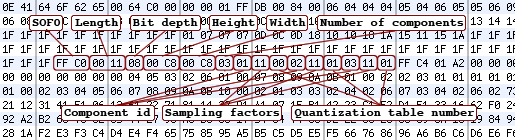
The other info we don’t really need, but it makes it easier to find the correct address in the file when we have more info. Now we know where & how the information is stored. Now we just need to find it 😜
What we want to look for is 0xFF 0xC0, but since the length in most cases
will be 0x11 (17) bytes (8 + 3x3 as we’re assuming it’s an RGB image) and the
bitdepth is 8bit (12bit jpg’s exist in medical imaging, but they are rarely
supported by consumer software), we can require those too. In other words we
can look for 0xFF 0xC0 0x00 0x11 0x08.
protected static const SOF0 : Array = [ 0xFF, 0xC0 , 0x00 , 0x11 , 0x08 ];
What we do is simply to examine every incoming byte and check if it matches
with the SOF0’s first byte. If it does, we take the next byte, and the next,
until we have matched all the bytes in the header and know we’re at the correct
place. After this we can just read the height & width of the file.
var index : int = 0;
while ( bytesAvailable>= SOF0.length + 4 ) {
if ( byte == SOF0[ index ] ) {
index++;
if ( index>= SOF0.length ) {
jpgHeight = readUnsignedShort( );
jpgWidth = readUnsignedShort( );
break;
}
}
}
The code is pretty straightforward if you’ve worked with ByteArrays before. In order for us not to go outside the range of the file that has loaded so far (as we’re running this on progress–not on complete–we know a portion of the file has loaded, not the whole file), we check that enough bytes are available. We create a loop that compares every byte with the array and moves on the the next byte if a match is found. When the position matches the length of the array, we know that we’ve matched the entire header and can read out the dimensions. As you can see from the image & specs earlier in this post, the dimension are stored as shorts (2 bytes each, hence the + 4 in the while loop). If you try this, it actually works..
..in most cases. The problem is that a jpg file may contain more than just one image. Why? Well, a jpg may have other info embedded, such as thumbnails also stored as jpgs inside the jpg. This means that if we just pick the first SOF0, we might end up with a thumbnail’s SOF0. Save for web in photoshop, for example, doesn’t embed a thumbnail while the normal save as does. Hence you might get different (wrong) results on the normally saved file if you just pick the first SOF0. Now, how can we solve this?
Taking a closer look at the JPEG specs we notice something called APPn segments. These are segments that contain additional info, such as EXIF information. The thumbnail is in here, if it exists. So, what we need to look for first is the APPn sections, and if we find any, skip them as all the image info in there is wrong anyway. As every other JPEG segment, the APPn segment’s identifiers are always followed by the segment’s length, so when we find an APPn section’s identifier, we can just read the next short and skip that amount of bytes. Seems simple enough 😛
Here’s the complete function from the class, which does just that
protected function progressHandler( e : ProgressEvent ) : void {
dataLoaded = bytesAvailable;
var APPSections : Array = new Array( );
for ( var i : int = 1; i <16; i++ ) {
APPSections[ i ] = [ 0xFF, 0xE0 + i ];
}
var index : uint = 0;
var byte : int = 0;
var address : int = 0;
while ( bytesAvailable>= SOF0.length + 4 ) {
var match : Boolean = false;
// Only look for new APP table if no jump is in queue
if ( jumpLength == 0 ) {
byte = readUnsignedByte( );
address++;
// Check for APP table
for each ( var APP : Array in APPSections ) {
if ( byte == APP[ index ] ) {
match = true;
if ( index+1>= APP.length ) {
if ( traceDebugInfo ) trace( "APP" + Number( byte - 0xE0 ).toString( 16 ).toUpperCase( ) + " found at 0x" + address.toString( 16 ).toUpperCase( ) );
// APP table found, skip it as it may contain thumbnails in JPG (we don't want their SOF's)
jumpLength = readUnsignedShort( ) - 2; // -2 for the short we just read
}
}
}
}
// Jump here, so that data has always loaded
if ( jumpLength> 0 ) {
if ( traceDebugInfo ) trace( "Trying to jump " + jumpLength + " bytes (available " + Math.round( Math.min( bytesAvailable / jumpLength, 1 ) * 100 ) + "%)" );
if ( bytesAvailable>= jumpLength ) {
if ( traceDebugInfo ) trace( "Jumping " + jumpLength + " bytes to 0x" + Number( address + jumpLength ).toString( 16 ).toUpperCase( ) );
jumpBytes( jumpLength );
match = false;
jumpLength = 0;
} else break; // Load more data and continue
} else {
// Check for SOF
if ( byte == SOF0[ index ] ) {
match = true;
if ( index+1>= SOF0.length ) {
// Matched SOF0
if ( traceDebugInfo ) trace( "SOF0 found at 0x" + address.toString( 16 ).toUpperCase( ) );
jpgHeight = readUnsignedShort( );
jpgWidth = readUnsignedShort( );
if ( traceDebugInfo ) trace( "Dimensions: " + jpgWidth + " x " + jpgHeight );
removeEventListener( ProgressEvent.PROGRESS, progressHandler ); // No need to look for dimensions anymore
if ( stopWhenParseComplete && connected ) close( );
dispatchEvent( new Event( PARSE_COMPLETE ) );
break;
}
}
if ( match ) {
index++;
} else {
index = 0;
}
}
}
}
protected function jumpBytes( count : uint ) : void {
for ( var i : uint = 0; i <count; i++ ) {
readByte( );
}
}
Yep, gets a hell of a lot more complicated because of this. But it works. I
won’t go through every single line here, as a lot of it is by now pretty self
explanatory. What it basically does is it tries to find an APPn section (0xFF 0xE1, 0xFF 0xE2, 0xFF 0xE3 etc, up to 0xFF 0xEF), and if it does, it reads
the following short and jumps that amount of bytes. Because of the nature flash
where we’re loading files over the network, we might not have that amount of
info available yet so we have to queue up that jump until we have the info we
need. Isn’t working with networks just pure fun? 😉
Sidenote: I think it’s quite weird that the URLStream does not extend ByteArray since it works almost the same way. Here the position property of ByteArray would have been useful for jumping bytes, but when it didn’t exist, i had to do it with a for loop. Can anybody come up with a reason why it doesn’t extend ByteArray?
Alright, we’re pretty much done here. As I said in the beginning, this works almost every time. I found images that don’t give any dimensions at all (when looking at the file they’re not according to the specs, but still render fine in software, hmm..). If anybody has an idea of what’s common to these files and how to solve this problem, i’d love to hear it 😄
What all this shows to me–in addition to being a super useful class in real life projects–is the power of actionscript 3. I mean, getting jpg information (one could get exif info with this technique?) is just one thing, you could actually read and analyze any file. With this you could for example bring in formats that are not natively supported by flash. And well, a hell of a lot more. The sky is truly the limit.
Hope you found this useful, good luck 🙂
Download the class, with an example
Update Apr 10: the length in the description (11) should be
0x11. Fixed to avoid confusion 😉